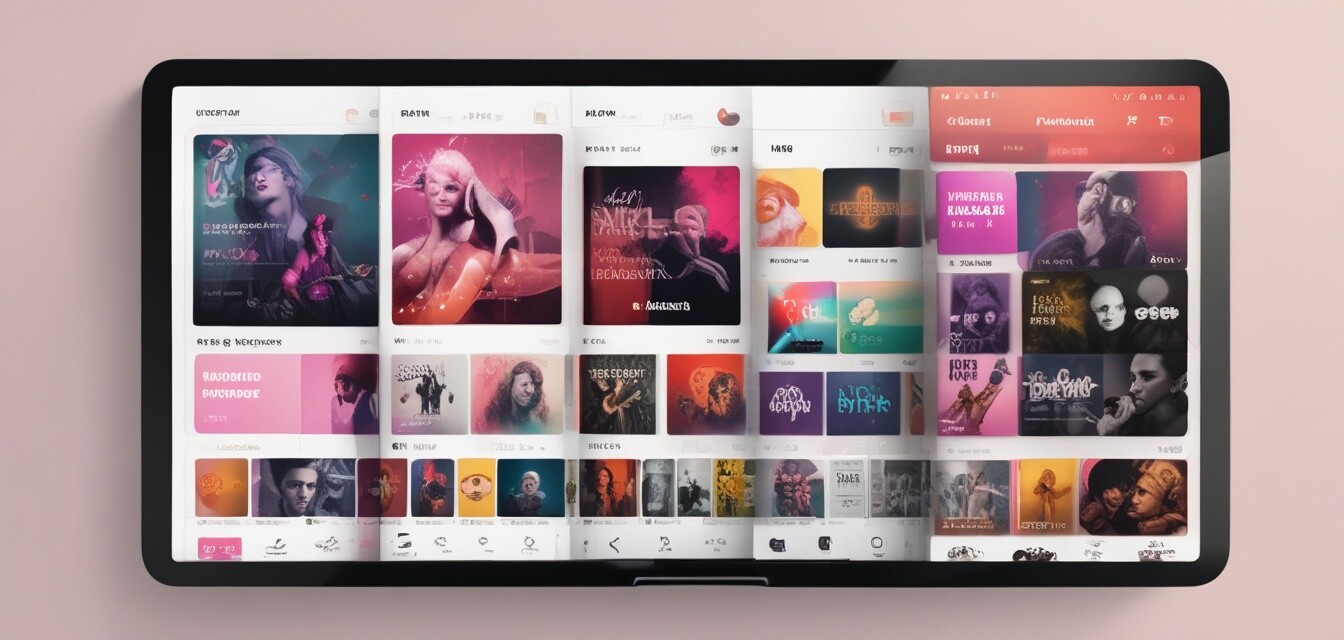
Best Practices for Organizing Your Apple Music Library
- Utilize playlists to categorize your music.
- Leverage smart playlists for effortless organization.
- Regularly update your library to keep it fresh.
- Make use of the 'For You' and 'Browse' features for music discovery.
- Back up your music library to prevent data loss.
Organizing your Apple Music library is crucial for enhancing your music experience. With a well-structured library, you can easily access your favorite tracks and discover new ones. This guide will walk you through various strategies to keep your Apple Music library organized and efficient.
Why organize your Apple Music library?
An organized music library not only helps you find songs quicker but also enhances your overall listening experience. It can save you time and energy, allowing you to focus on enjoying your music instead of searching for it.
Benefits of an organized library
- Improved music discovery
- Easier navigation
- More personalized playlists
- Better performance of the app
Creating playlists
One of the best ways to organize your music is through playlists. Playlists can be created based on various themes, genres, or moods. Here are some tips:
Playlist suggestions
- By genre: Create separate playlists for pop, rock, classical, etc.
- By mood: Make playlists for workouts, relaxation, or parties.
- By decade: Organize music by the decade it was released.
- By events: Create playlists for specific events like weddings or road trips.
Utilizing smart playlists
Smart playlists are a powerful feature in Apple Music. They automatically update based on criteria you set, such as play count, genre, or date added. Use them to keep your library dynamic and engaging.
| Smart Playlist Criteria | Description |
|---|---|
| Recently Added | Automatically includes songs added in the last month. |
| Most Played | Tracks that you play frequently. |
| Favorites | Music you have marked as liked or starred. |
Regular updates
Just like any other digital collection, it’s important to regularly go through your Apple Music library to remove songs you no longer listen to. Here’s a simple approach:
- Listen to your playlists periodically.
- Remove songs that no longer resonate with you.
- Add new tracks that you discover or love.
Music discovery features
Apple Music offers great features for discovering new music. Make sure to take advantage of:
- For You: Get personalized suggestions based on your listening habits.
- Browse: Explore new releases and curated playlists.
Backing up your music library
It's vital to back up your Apple Music library to prevent data loss. Here are a few ways:
Backup methods
- iCloud: Use iCloud Music Library to store and sync your music across devices.
- External storage: Export your library to an external hard drive or USB stick.
- Local computer backup: Regularly back up your music files on your computer.
Conclusion
By implementing these best practices, you can create a well-organized Apple Music library that enhances your listening experience. Remember, the more organized your library, the easier it is to find and enjoy your favorite tracks. For more tips on using Apple products effectively, check out our Tips and Tricks section.
Pros
- Easy access to favorite music.
- More enjoyable listening experience.
- Allows for personalized playlists.
Cons
- Time-consuming to organize initially.
- Requires regular maintenance.